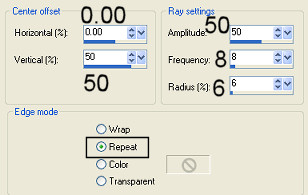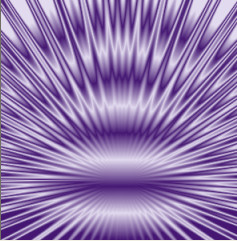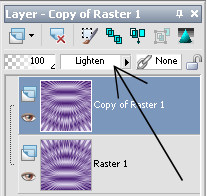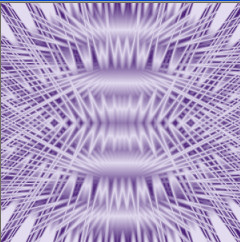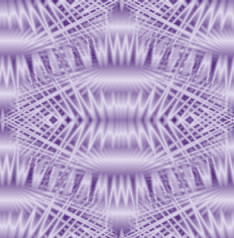|
Step 4.
Go to Effects...Image Effects... Seamless
Tiling... using the default setting
(Corner, Bidirectional, Verical and Horizontal=0, transition=50, Linear)
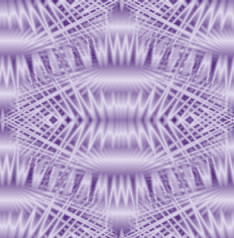
Resize if you want to (resample using bicubic)
If you want to create a pale version for putting under text, add a new layer and flood
fill with white, or a pale shade of your main colour and lower the opacity of the layer, by
moving the slider in the layers palette, until you get the transparency you want.
Here are a couple of examples
 
You can vary the result by changing the number of repeats in your gradient and by
using a gradient with several colours instead of the plain foreground-background one.
I though this example looked very effective, for this I used a plain foreground-background
gradient with no repeats at all, then did exactly the same steps used in this tutorial.

|