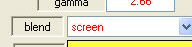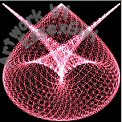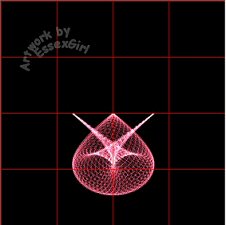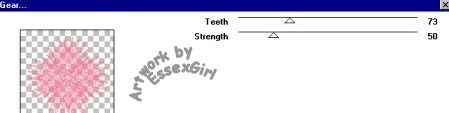Pink Star Tutorial

This tutorial was created December 8th 2001©Copyright Artwork by EssexGirl
updated for pspX 11th Feb 2007
please do not copy it, or put it anywhere else without my written permission.
Filters and programs used in this tutorial :-
Paint Shop Pro
Dragonfly's Sinedots II
Super Blade Pro (optional)
VM Distortion
Materials :-
There is a text file included in the zip, if you don't know where to place the items.
My horned_sheild.cfg and silvery sparkle SBP preset Here
The SBP pre-set I originally used was Dee's 'Silver Shimmer' which is no longer
available. the zip file includes a similar one of my own (sg_silvery sparkle)
some images have been made smaller to shorten file size