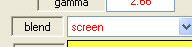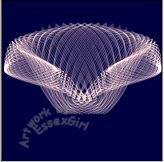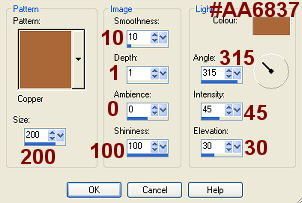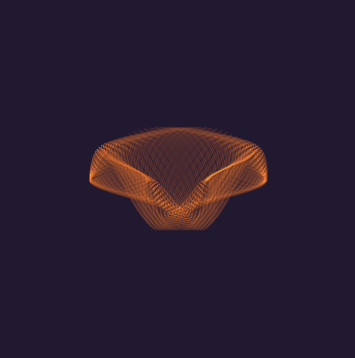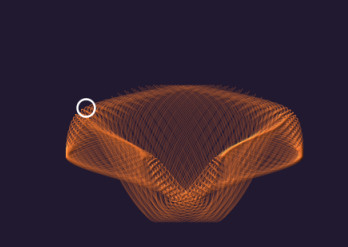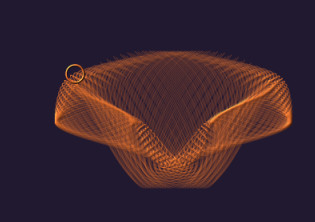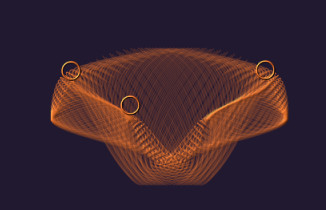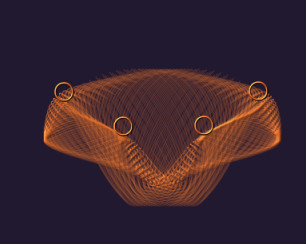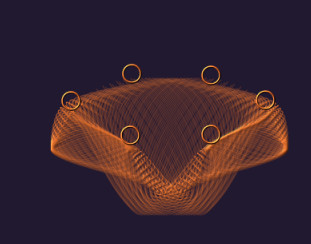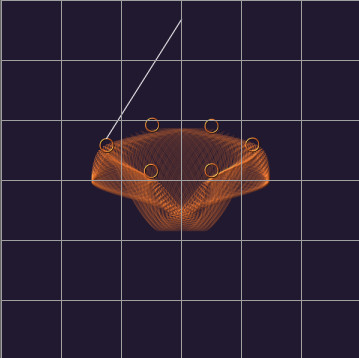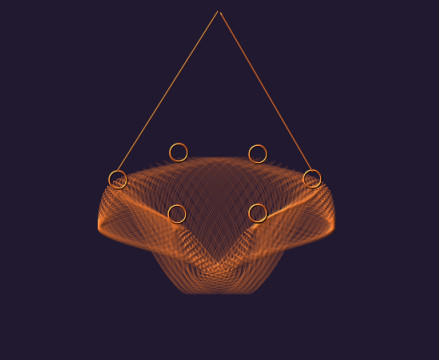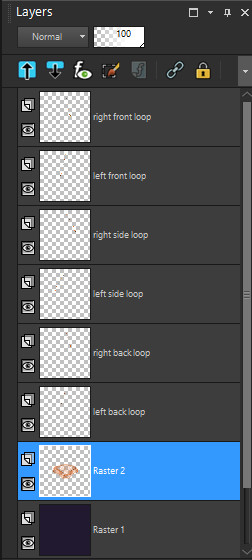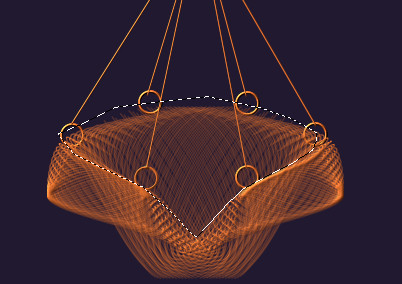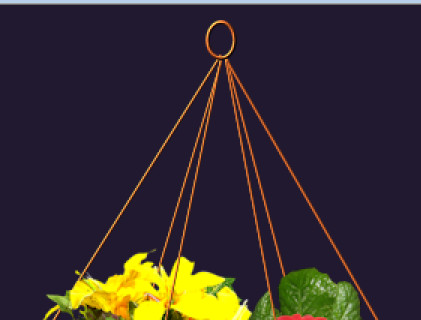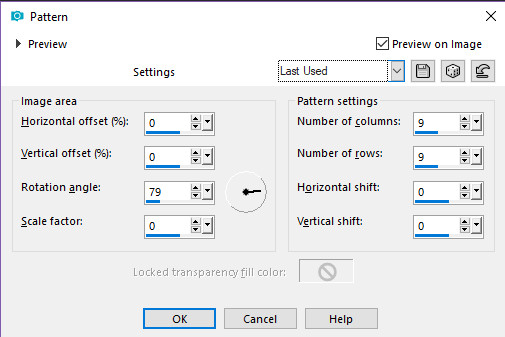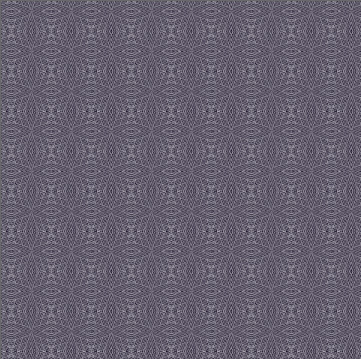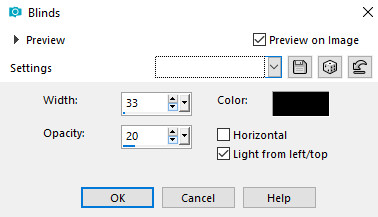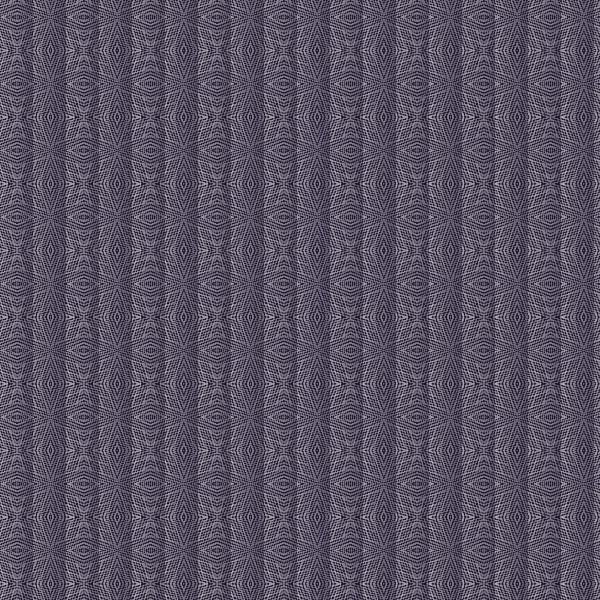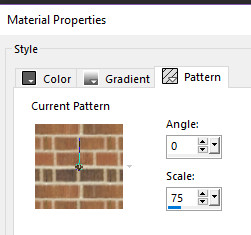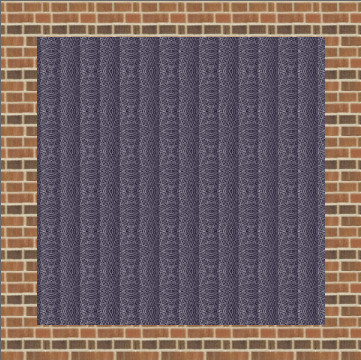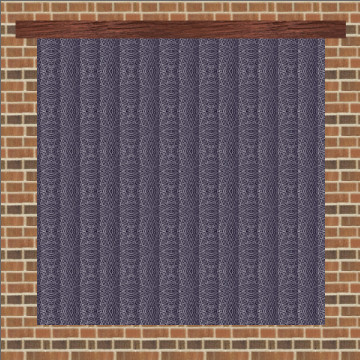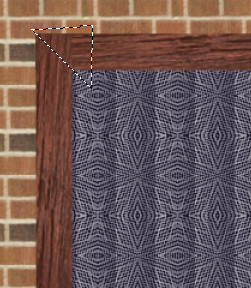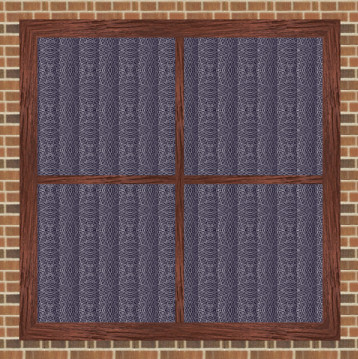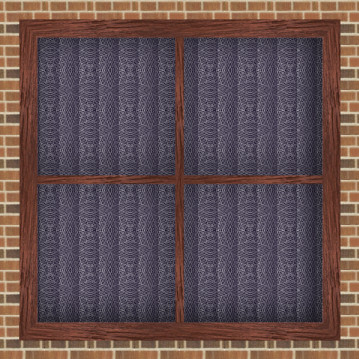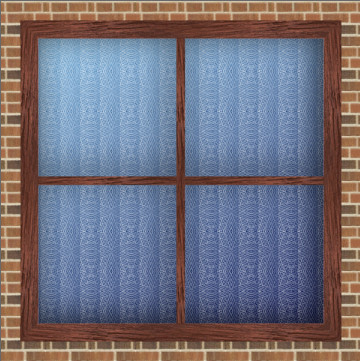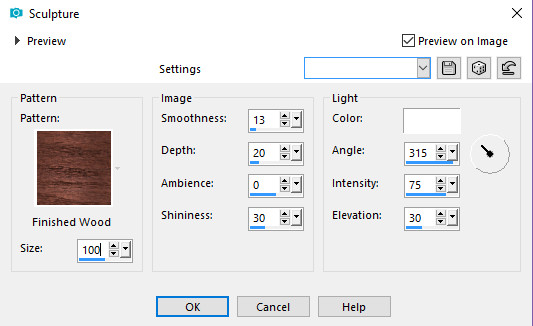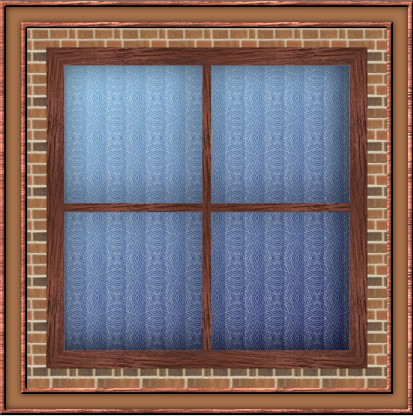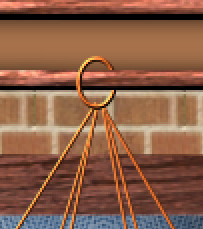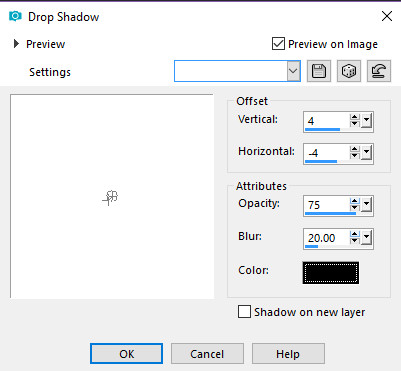|
Step 13.
The corners need trimming next, we will start with the lower layer,
with the horizontal lines on, so make that active (wood frame).
Start with the top left corner, you will probably need to zoom in.
I selected around the part of the line that protrudes from the side
using the Selection Tool selection type = Rectangle like this

Then press the Delete key, select none. You could use the erasor if you prefer.

While you are on this layer repeat this for the other 3 corners
Next make the top layer (copy of wood frame) active and remove the
protruding sections of wood at the top and bottom of all the corners in the same way

You could leave the corners like this, but thought it looked better with
neat mitred corners on the window frame. With the top layer still active
Use the Freehand Selection Tool (lasso)
type=point to point, feather=0, antialias ticked,
Select a diagonally from the outside corner to the inside corner of the frame
then up and back to join the start of the selection, so
that you have an area like this screenshot selected
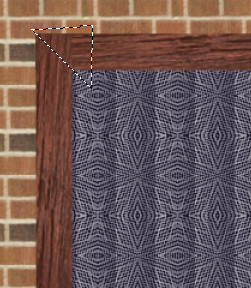
press the delete key and that small section of the vertical line
will be removed leaving a nice mitred corner like this

Repeat this on the other 3 corners
Then Layers...Merge...Merge Down... Rename the layer 'Wood Frame'
|