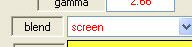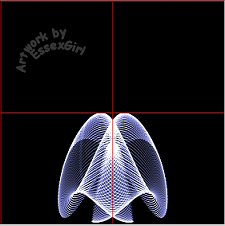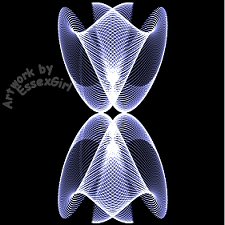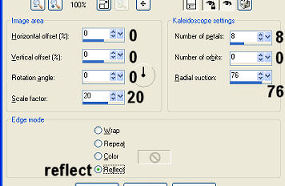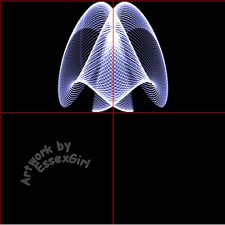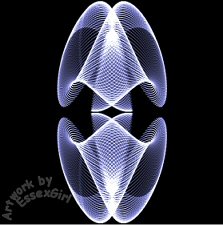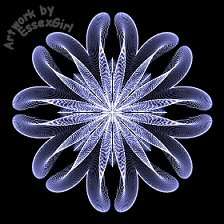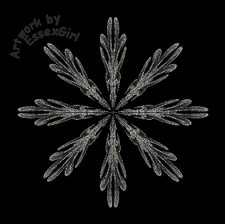Blue and Silver Star
Tutorial
PSP X

This tutorial was created December 8th 2001
updated for pspX 11th Feb 2007
© Copyright Artwork by EssexGirl
please do not copy it, or put it anywhere else without my written permission.
Filters and programs used in this tutorial :-
Paint Shop Pro
Dragonfly's Sinedot II filter
Super Blade Pro
Materials :-
My jellyfish.cfg and silvery sparkle SBP preset Here
There is a text file included in the zip, if you don't know
where to place the items.
some images have been made smaller to shorten file size