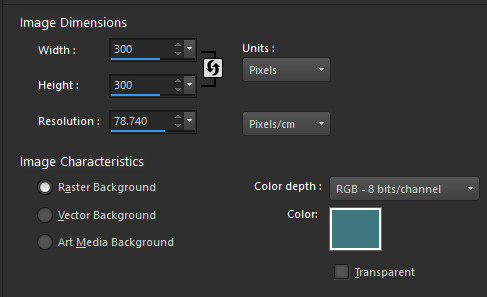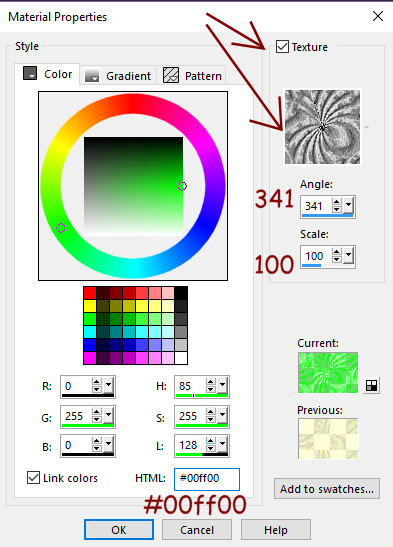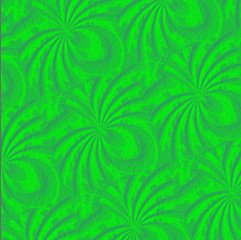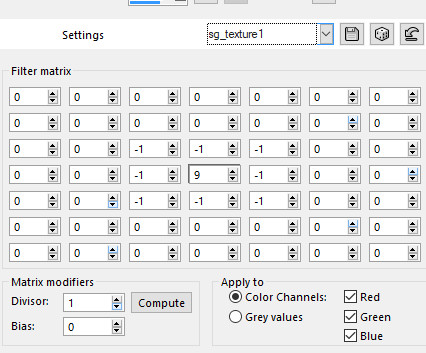Jungle Tile Tutorial
This tutorial was created 17th May 2003©Copyright Artwork by EssexGirlUpdated March 2018
please do not copy it, or put it anywhere else without my written permission.
Filters and programs used in this tutorial :-
Paint Shop Pro
Materials :-
My sg_spider texture and sg_texture1 user defined presetHere
Put the sg_spider texture in your textures folder and the
Preset_UserDefinedFilter_sg_texture1 in your presets folder
The tile is shown on the background of this page
Some images have been made smaller to shorten file size